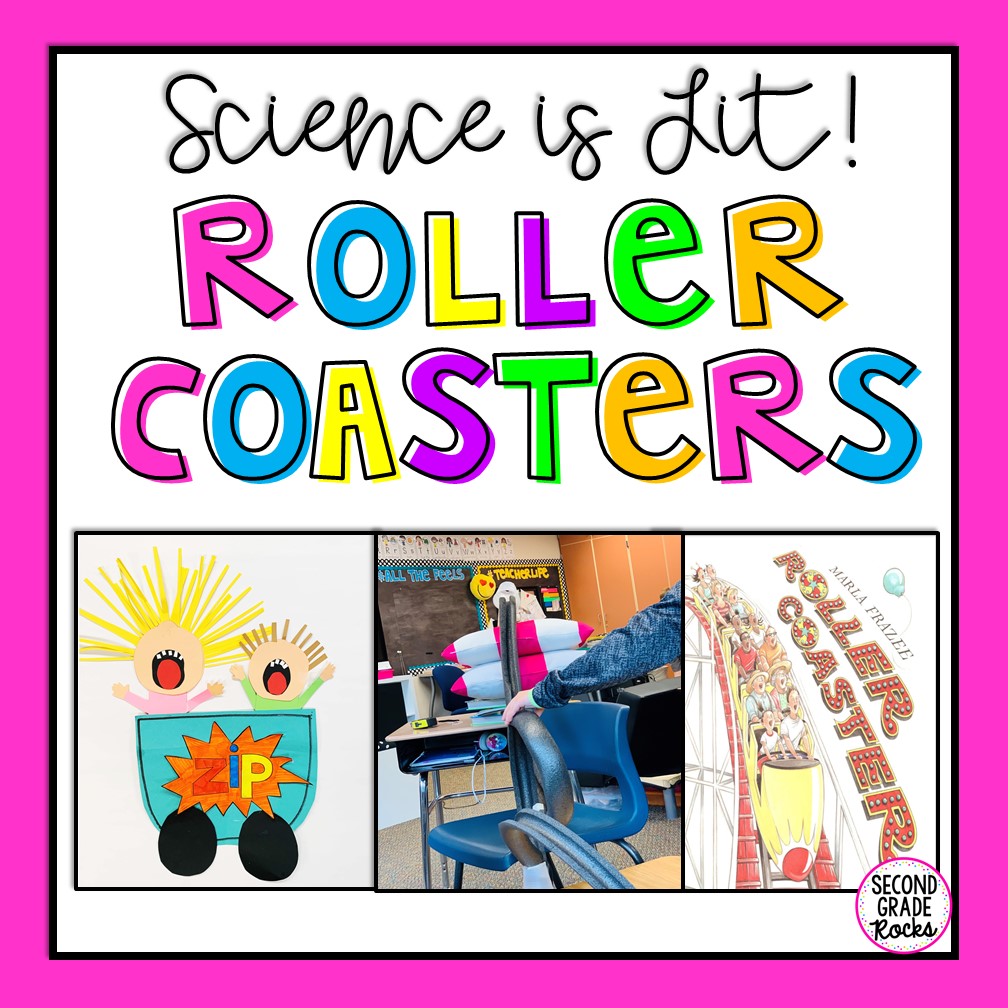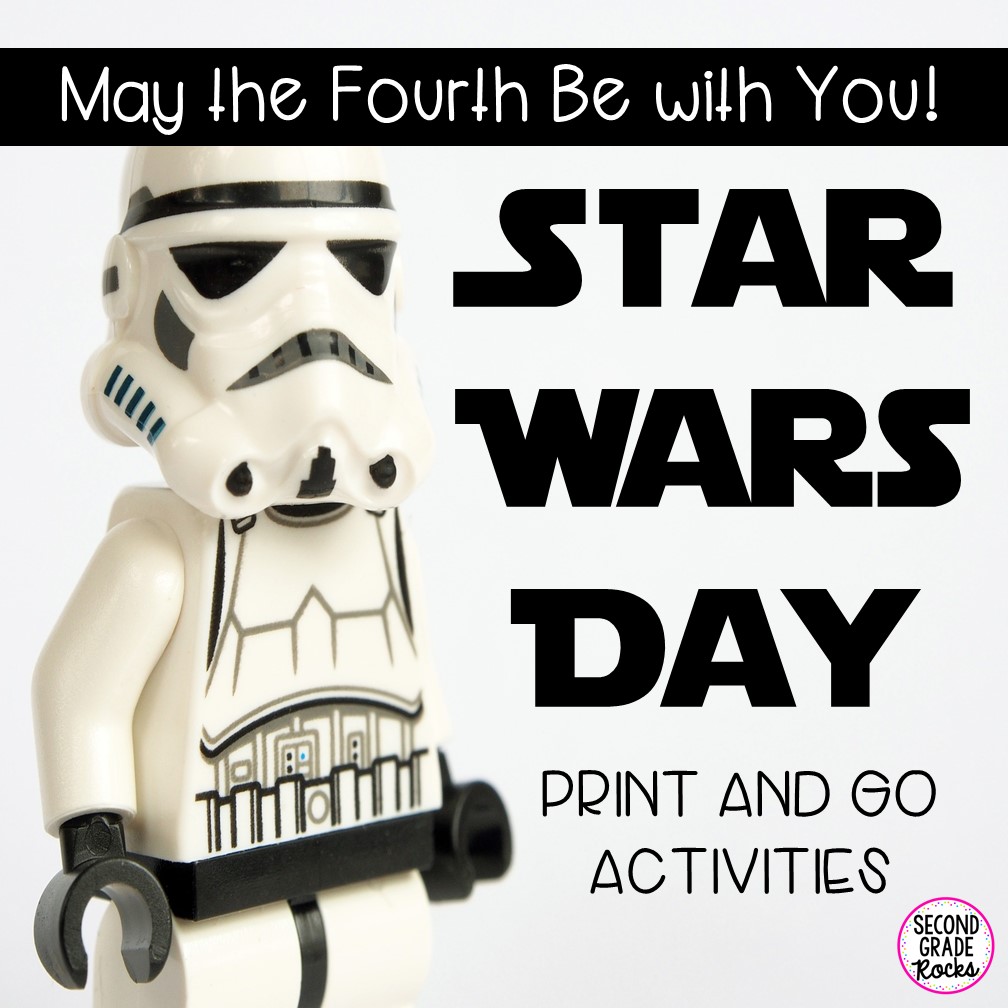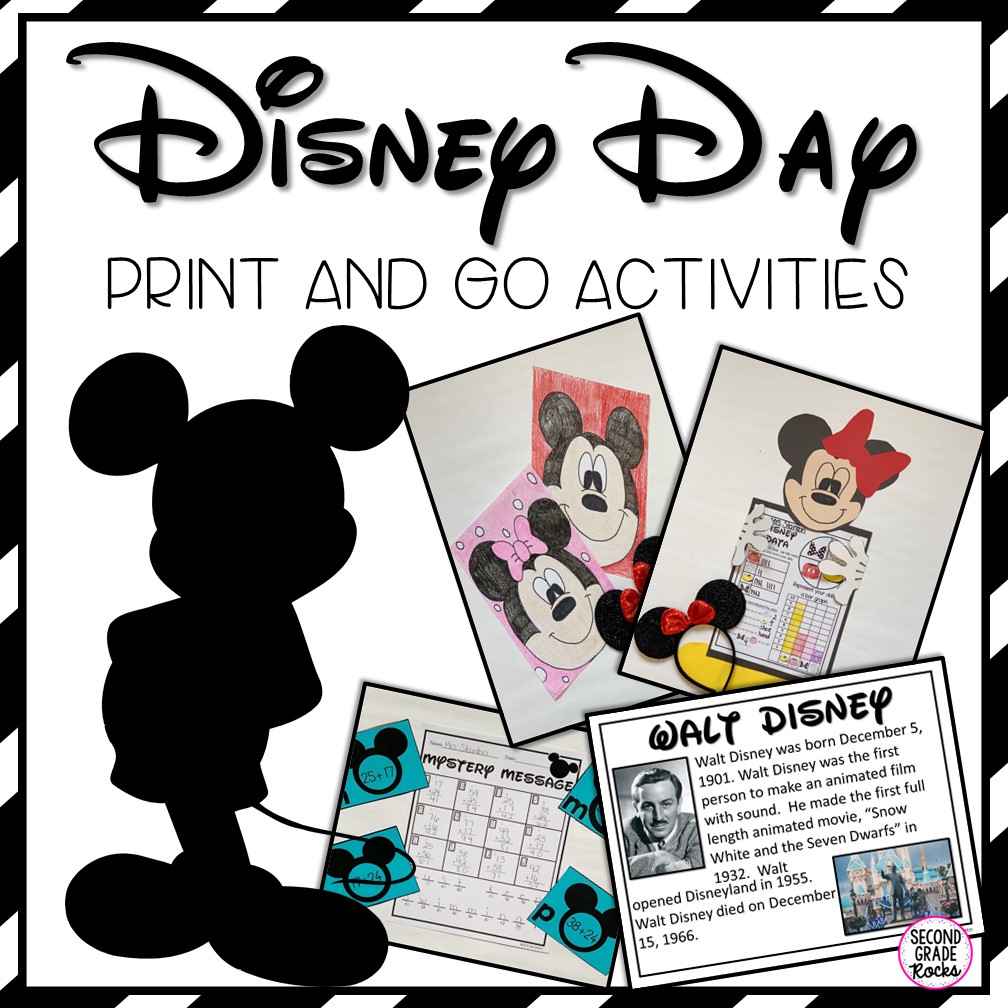Yay! The day has finally come to start Lego robotics in our second grade classroom. To say the kids were excited would be an understatement. It was daunting for me as I unpacked my first kit and sorted the legos. I started to think I might have bitten off more than I could chew with this genius idea! How in the world could 7 and 8 year olds use all these pieces to make a robot?? Honestly! Spoiler alert- THEY DID IT! I knew planning and preparation would be key and so I went through the process myself several times and then I had my own 7 year old go through my lesson plan/idea. I was able to tweak a few things and had high hopes that my students would be successful in this process. Now, I’m sharing my process here with you!!
First and foremost, unpack and sort all those legos. I planned to have 2 students per kit so I had 11 kits to unpack and sort. I assumed (I know, I know) that the bags would correspond to the type of lego and sorting would be a breeze. NOT THE CASE! Each bag has a little bit of everything. I did one kit and then decided to have my kids sort the rest of the kits. I put the stickers on the trays as indicated in the directions and then my students worked in pairs to sort all the legos and they did an amazing job. This is definitely something they can do ahead of time and it allows them the ability to see all the parts included in the kit. I was so glad that I did this. Your kit should look like this once it is all sorted.
Once the Milos are built comes the real excitement-CODING!!! The Lego WeDo app guides the students through the process with pictures in a drag and drop format. When they have replicated the simple line of code they need their Milo to communicate with their Chromebook. This is why you needed to have each Smarthub numbered ahead of time!!!! The app has a fun little video to show the kids how to get their Smarthub to coordinate with their Chromebook. I had the kids watch the video and then I walked them through getting their Chromebook synced to their Smarthub. This was not a super smooth process. There were definitely glitches and I would plan to spend more time on this portion of the lesson then what the Lego teacher guide recommends. When they do get Milo to move forward it is pure pandemonium (in a good way)!
Our lesson concluded with the students finishing their Milo assignment in Google classroom. They needed to take a selfie with Milo.
As you can see, we need to get our Milos talking!!! You will notice that my students documented their learning via Google slides. The Lego WeDo app has documentation tools in it. I really wanted an EASY way for the kids to document their learning where I would have access to it and Google slides is what I am used to so I recreated the Lego tasks and added a few of my own and made it in to a Google slide project. If you would like to use this in your classroom, you can download it here: Please make a copy when you save it to your drive. Thanks and Happy Building.